Introduction: How do you Change your IP Address to a Different Country?
What is an IP Address
An IP (Internet Protocol) address is an identifier assigned to every device connected to the internet. Similar to a postal address, this unique identifier allows devices to send and receive information accurately over the internet. Of two types, your public IP address assigned by your Internet Service Provider (ISP) directs internet traffic to your router, while your private IP address designated by your router enables communication within your home network.

Reasons to Change your IP address
There are a variety of reasons why you might want to change your IP address, but they generally revolve around privacy, security, and content accessibility:
- Protecting Online Privacy: Your IP address can reveal a lot about you, from your geographic location to your internet browsing habits. By changing your IP address, you can ensure your online activities stay private.
- Avoiding Web Trackers: Many online advertisements, websites, and services track your online activity via your IP address. Changing your IP can significantly reduce the effectiveness of these trackers.
- Accessing Geo-Blocked Content: Certain online content is region-restricted and only available to people in specific areas. To access such content, you can change your IP address to mimic a location in the desired region. You may also need the name of a physical address too, the BBC needs a UK postcode for access.
- Comparing Prices: Some online retailers display different prices for their products or services depending on the visitor’s location. By changing your IP address, you can find the best prices for products worldwide.
- Boosting Internet Speed: Your ISP might throttle your internet speed based on your online activities. Changing the IP address can bypass ISP throttling and improve your internet speed.
- Practicing Freedom of Speech: If you’re a journalist or an activist who needs to express views on sensitive topics safely, changing your IP address can help protect your identity and location.
Changing an IP address, essentially, offers a way to browse the internet more safely, privately, and without regional restrictions.
Methods to Change Your IP Address
How to Use a VPN to Change Your IP Address
Using a Virtual Private Network (VPN) is one of the easiest and safest ways to change your IP address. Not only does it mask your actual IP address, but it also encrypts your internet traffic, providing an added layer of security. Below is a simple process to change your IP address using a VPN:
- Choose a Reliable VPN: If you don’t already have one, choose a trusted VPN. NordVPN, for instance, is a good choice and is offering 69% off as of now.
- Download Your VPN: Install the chosen VPN on your device. Most VPNs are available on a multitude of platforms, including Windows, MacOS, Android, and iOS.
- Open and Log in to Your VPN: Upon opening the VPN, you’ll need to log in. If this is your first time opening the app, you’ll be asked to log in with your username and password.
- Select the Country: Choose the country to which you want your IP to relate. Most, if not all, VPNs can allow you to connect to servers in a variety of countries around the world.
- Connect and Browse: Once you’ve chosen your desired country, connect to the server. Your IP address will change immediately, and you can browse as you would normally do.
It’s that simple! Your IP address has effectively been masked and relocated to your chosen location, allowing you to surf the net securely and access region-blocked content.
Using Proxy Server to Alter IP Address
A proxy server is another popular method to change your IP address. Like a VPN, a proxy server acts as a middleman between your device and the internet. Your internet connection goes through this intermediary server, causing websites and other online resources to see the proxy server’s IP address and not your own. This process, however, often lacks the robust security that a VPN offers, such as encryption. Below are a few types of proxy servers:
- HTTP/S Proxies: These are often browser extensions or special websites that act as a browser within your browser. They only affect data sent to and from your browser, and do not affect other apps or DNS traffic.
- SOCKS Proxies: These general-purpose proxy servers can be configured for specific apps, including most web browsers. The latest version, SOCKS5, supports encryption.
- SSH Proxies: SSH proxies forward internet traffic through a Secure Shell (SSH) connection to a server, replacing your IP address with the server’s. SSH includes encryption but isn’t particularly fast, and some websites and apps might not function properly when connected.
To use a proxy server:
- Choose a trusted proxy service and sign up.
- Follow the provider’s instructions to set up the proxy on your device.
- Configure the desired applications (e.g., web browser) to use the proxy server.
- Start browsing with your new IP address.
As with VPNs, remember to choose a reputable service. Free proxies can seem appealing, but they often come with serious drawbacks, including poor speeds, a lack of security, intrusive ads, and even the risk of the provider selling your data.
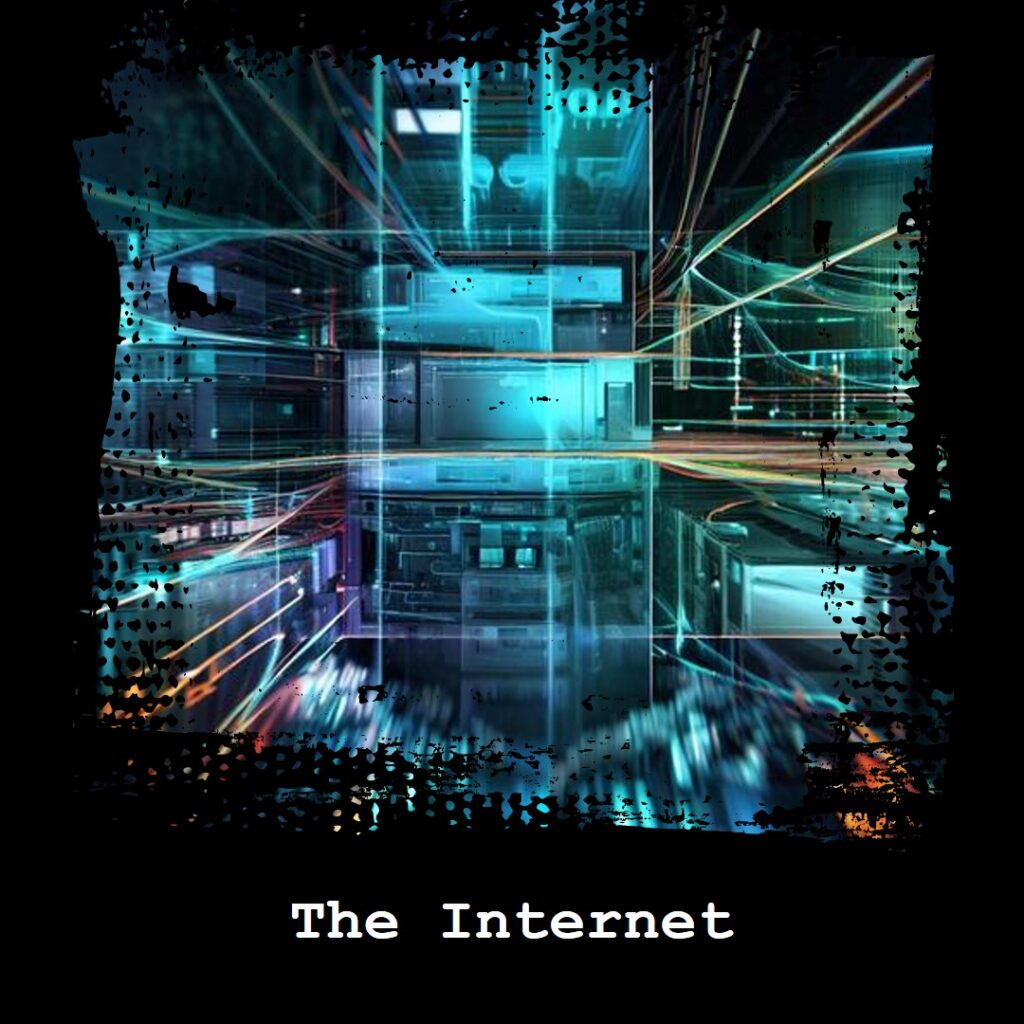
Changing Your IP by Unplugging Your Router
An inconsistent but relatively straightforward way to change your IP address is by unplugging your router. When you disconnect your router from the power supply and then plug it back in, your ISP’s DHCP (Dynamic Host Configuration Protocol) server may assign a new IP address to your router. However, there are several nuances to this process:
- Unplug Time: How long your router should remain unplugged varies. In some cases, a few minutes might suffice, but sometimes, you might need to disconnect it for hours depending on your IP lease time.
- Same IP Issue: Your ISP might assign you the same IP address you had before. It’s not uncommon to receive a new IP from the same region or IP range that you had previously.
- Multiple Attempts: This method isn’t always reliable, and you might have to try multiple times to get a new IP address.
Here’s a simple way to change your IP by unplugging your router:
- Check your current IP address through an IP-checking site.
- Unplug your router and wait for at least five minutes. It may take longer depending on your ISP’s IP renewing process.
- Plug your router back in.
- Refresh the IP-checking site to verify if your IP address has changed.
This method doesn’t provide the same level of privacy as a VPN and might not always work. It should ideally be used as a last resort or if the other methods are not available.
Step-by-Step Guide on Changing Your IP Address
Instruction for Windows Users
Changing your IP address on Windows involves a few steps, depending on whether you’re implementing a manual change, using a proxy server, or changing your address via a VPN. Here’s a highlight of how to go about each:
Changing IP Manually on Windows 10:
- Open Control Panel and navigate to Network and Sharing Center.
- Click on ‘Change Adapter Settings.’
- Right-click on either ‘Wi-Fi’ or ‘Local Area Connection’ and select ‘Properties.’
- In the opened window, select ‘TCP/IPv4 or Internet Protocol Version 4’ and hit ‘Properties.’
- In the new window, hit ‘Use the following IP Address.’
- Enter a new IP address and hit ‘OK.’
Setting Proxy on Windows 10:
- Go to ‘Settings’ and choose ‘Network & Internet.’
- Select ‘Proxy.’
- Enter the IP address, port number, and credential details provided by your proxy service under ‘Manual Proxy Setup.’
- Hit ‘Save.’ Your machine is now using the proxy server’s IP address.
Using VPN to Change IP on Windows 10:
- Download your preferred VPN. For instance, you can choose PureVPN.
- Install and log in to the VPN software on your machine.
- Connect to a server in your desired country (For example, United States). Your IP address will now indicate that you’re browsing from the server’s location.
Confirming IP Change on Windows:
Check your new IP through the following steps:
- Enter into your TaskBar.
- Click on ‘Settings.’
- Select your network.
- Click ‘Wi-Fi Properties.’ Under the ‘IPv4 Address,’ you will see your new IP.
Always remember that changing your IP address may affect internet usability, especially if you choose an IP address based outside your geographical location.
Instructions for Mac Users
For Mac users, changing an IP address follows similar methods as that of a Windows user. You can change them manually, use a VPN, or use proxy settings.
Manually Changing Your IP Address on a Mac:
- Go to ‘System Settings.’
- Click ‘Network.’
- Click the network connection you want to modify.
- Click ‘Advanced.’
- In the TCP/IP tab, under Configure IPv4, change the drop-down to ‘Manually.’
- Type in your desired IP address and hit ‘OK.’
Using a Proxy Server on a Mac:
- Open Safari, the default browser for Mac.
- Click on ‘Settings.’
- Click on ‘Advanced.’
- Under the ‘Proxies’ section, click ‘Change Settings.’
- Update the Settings with the information your network administrator or proxy service provided.
Using a VPN to Change Your IP Address on Mac:
- Download and install a trusted VPN like PureVPN on your Mac.
- Purchase a monthly or annual subscription and log in to the VPN app.
- Connect to a server from the list. Your IP address is automatically updated to match the IP of the connected VPN server.
Checking Your New IP Address on a Mac:
- Go to your Mac’s ‘System Settings’ app.
- Click on ‘Network.’
- Select ‘Details’ under the Network Connection.
- Click ‘TCP/IP.’ Your new IP address is listed under ‘IPv4 Address.’
Take note that these instructions might require some adjustments depending on your VPN or proxy managers and your MacOS version. Always choose a trusted VPN or proxy service, as free services often make your connection significantly slower and less secure.
Instructions for Android Users
Changing your IP address on an Android device can be achieved through a few simple methods, including using Wi-Fi settings, proxy settings, or VPNs.
Changing IP Via Wi-Fi Settings:
- Go to your Android ‘Settings.’
- Navigate to ‘Wireless & Networks.’
- Click on your ‘Wi-Fi network.’
- Click ‘Modify Network.’
- Select ‘Advanced Options.’
- Change the ‘IP address.’
Changing IP Via Proxy Settings:
- Go to your Android’s ‘Settings.’
- Select ‘Wi-Fi.’
- Select your network’s name.
- Hit ‘Modify Network.’
- Click ‘Advanced.’
- Select ‘Manual.’
- Enter in your proxy port and hostname.
- Click ‘Save.’
Using a VPN to Change Your IP on Android:
- Download and install a VPN on your Android device. For instance, ‘NordVPN’ is a solid option.
- Open NordVPN and log into your account.
- Select the preferred server location or use the ‘Optimal Location’ feature for faster connection speeds.
- You’re all set – turn your VPN on and start browsing.
Verifying the New IP Address on Android:
- Open a web browser and visit an IP-checking website, such as ‘iplocation.net.’
- The webpage will automatically display your current IP address.
While it may seem a bit technical, changing your IP address can be quite simple with a bit of practice. Just keep in mind that failing to correctly configure these settings can disrupt your internet connectivity or put your security at risk. Always pick reliable and trusted services when engaging with VPNs or proxies.
Instructions for iOS users
Changing your IP address on iOS devices is quite straightforward. This can be done using Wi-Fi settings, proxy settings, or a VPN.
Changing IP Via Wi-Fi Settings:
- Go to your iOS device’s ‘Settings.’
- Select ‘Wi-Fi.’
- Click the ‘i’ icon next to the network you are connected to.
- Under ‘IPv4 Address,’ tap ‘Configure IP.’
- Select ‘Manual.’
- Enter a new static IP address and tap ‘Save.’
Changing IP Via Proxy Settings:
- Go to ‘Settings’ on your iOS device.
- Click on ‘Wi-Fi.’
- Click on the “I” button next to the network you are using.
- Navigate to ‘HTTP Proxy.’
- Click on ‘Manual.’
- Change the setting from ‘Off’ to ‘Manual.’
- Enter in the ‘Server’ and ‘Port’ information provided by your proxy service.
- Save your information.
Using a VPN to Change Your IP on iOS:
- Visit the App Store and download a VPN app. VeePN, for instance, is highly recommended.
- Open the VPN app on your iOS device.
- Choose the server location and connect to it.
- You’re all set – turn your VPN on and browse the web securely with your new IP.
Checking Your New IP Address on iOS:
- Open Safari and search for ‘What is my IP address.’
- Your new IP address will be displayed immediately.
Just like Android, changing your IP address on iOS can seem slightly technical, but it becomes a piece of cake once you’re familiar with the process. Always choose reputable VPN services or proxies, as your security and privacy depend on it.

What if I Can’t Change My IP Address?
Troubleshooting Tips for Unsuccessful IP Change
Changing your IP address is usually a straightforward process. However, if you’re having trouble altering your IP address or still seeing your old IP, consider trying these troubleshooting tips:
- Confirm Your New IP: Sometimes, the issue is not that the IP didn’t change, but that you’re unknowingly checking the old one. Always verify your IP address by using an online IP checker or your device’s network settings.
- Restart Your Device: On some devices, you may need to restart them for the changes to take effect. If you’ve changed your IP, but it’s not showing, try rebooting your device.
- Clear Your Browser Cache and Cookies: Web browsers can store your old IP address in their cache. Clearing this cache and any cookies can help ensure that your new IP address is properly recognized.
- Update Your VPN or Proxy Server: If you’re using a VPN or proxy to change your IP address and it’s not working, ensure to check for any available updates to the VPN or proxy software.
- Reach Out to Your ISP: Occasionally, the issue might lie with your Internet Service Provider (ISP). If you’re unable to change your IP after several attempts, it may be worth reaching out to your ISP for assistance.
Remember, changing your IP address should only be done for legitimate reasons. Misuse can lead to legal concerns and even being banned from certain services. Always exercise caution and use credible services when changing your IP address.
How to Confirm Your Current IP Address
Confirming your current IP Address is a simple process that can be completed through a few different methods:
Using an Online IP Checking Service: There are numerous websites that allow you to check your current IP address. All you need to do is search “What is my IP address” in any search engine, and the first result will typically show your Public IP address. Websites like ‘iplocation.net,’ ‘whatismyip.com,’ and ‘ipchicken.com’ provide these services.
Through Your Device Settings:
- Windows: Navigate to Control Panel > Network and Sharing Center > ‘Wi-Fi’ or ‘Local Area Connection.’ Clicking ‘details’ will bring up a window with your device’s IP details.
- Mac: Open ‘System Preferences,’ then ‘Network.’ Click on your connected network interface (Wi-Fi or Ethernet), and your IP address will be displayed under ‘Status.’
- Android: Go to ‘Settings’ > ‘About Phone’ > ‘Status.’ Here, you will find your device’s IP address.
- iOS: Go into ‘Settings,’ navigate to ‘Wi-Fi,’ and click on the network you’re connected to. Your IP address will be displayed under ‘IP Address.’
Whether you’re configuring an important network setting, troubleshooting a connection issue, or trying to secure your online activity, properly confirming your IP address is an essential step in the process.
Top VPNs to Assist in Changing Your IP Address
Overview of NordVPN
NordVPN is widely recognized as one of the top VPN providers in the world. It’s praised for its impressive array of features, which provides robust protection and versatility for users globally.
NordVPN offers over 5200 servers across more than 59 countries, ensuring a seamless browsing experience regardless of where you are in the world. Some locations even allow you to choose a specific city server, which can be handy when it comes to bypassing city-based online restrictions.
Some additional key advantages of NordVPN:
- Brilliant Speeds: NordVPN’s connection speeds are among the fastest around, ensuring a smooth online browsing or streaming experience.
- Advanced Security and Privacy: Apart from the default 256-bit encryption and protection against DNS, IPv6, WebRTC, and port forwarding leaks, NordVPN also packs in an adblocker, a malware scanner, and Tor-over-VPN functionality.
- No Data Logs: NordVPN does not keep any logs of its users’ online activity, offering an extended layer of privacy protection.
- Payment Privacy: For added anonymity, you can choose to pay with Bitcoin.
The platform is equally friendly to new users and veteran VPN users, offering a smooth experience across different devices. NordVPN offers apps for Windows, macOS (with native M1/M2 Mac support), iOS, ChromeOS, Android TV, Android, and Linux. For browser-level security, you can grasp Chrome, Edge, and Firefox extensions.
Additionally, NordVPN provides 24/7 support via live chat on top of a searchable support library to help you resolve any potential issues quickly. All these features bolstered with a 30-day money-back guarantee, making NordVPN a solid choice. You can get started at www.NordVPN.com.
Insight into Surfshark
Surfshark is another leading player in the VPN market, known for its competitive pricing, robust feature set, and exceptional commitment to user privacy.
At its core, Surfshark offers access to over 3200 servers spread across more than 100 countries worldwide. This extensive network provides users with numerous options to change their IP address and helps deliver consistent, robust connections suitable for various applications, including streaming and downloading.
Here are some additional features that make Surfshark an attractive choice:
- Unlimited Simultaneous Connections: One of Surfshark’s standout features is its offer of unlimited simultaneous connections. This means you can connect all your devices at the same time without any extra cost.
- Robust Security: The service uses military-grade AES-256-GCM encryption and includes DNS leak protection and a kill switch, ensuring your data stays secure.
- CleanWeb Feature: This built-in ad, tracker, malware, and phishing protection tool enhances your online security and browsing experience.
- No-logs policy: Surfshark respects users’ privacy by maintaining a strict no-logs policy, meaning it doesn’t retain any data about your online activities.
- MultiHop: A unique feature lets users route their connection through multiple servers across different countries for enhanced online anonymity.
- Supported Platforms: Apps are available for all major platforms, including Windows, macOS, Linux, iOS, Android, FireTV. Browser extensions for Chrome, Edge, and Firefox are also available.
Also, Surfshark provides dedicated customer support around the clock via live chat, along with a 30-day money-back guarantee. Get started with Surfshark at www.surfshark.com.
Review of Private Internet Access
Private Internet Access (PIA) is a well-reputed VPN provider known for its commitment to security and strong privacy protection. With a substantial network of over 3,300 servers spread across 80 countries, PIA provides reliable access to different IP addresses globally.
Key highlights of PIA include:
- A Wealth of Servers: With a vast server network, PIA ensures global coverage and makes it easier to access geo-restricted content.
- Strong Security: PIA employs banking-grade encryption, IP/DNS leak prevention, and a kill switch. It also includes additional security features like MACE to block ads, trackers, and malware.
- No-log Policy: PIA’s servers never save user logs, which guarantees your online activities stay private. PIA also accepts Bitcoin payments for substrate, introducing an additional layer of privacy.
- Multiple Simultaneous Connections: On a single user account, PIA lets you connect up to 10 devices simultaneously.
- Broad App Support: PIA offers apps for diverse platforms like Android, Android TV, iOS, Windows, macOS, and Linux. Also, it provides browser extensions for Chrome, Opera, and Firefox.
However, its connection speeds may not match those of some competitors, and it lacks specific servers optimized for streaming. These factors aside, PIA provides a comprehensive package that is robust in terms of security, privacy, and global access.
To assist users further, PIA websites offer 24/7 customer support via live chat, as well as a trouble ticket system and a searchable support library. The provider also supports a 30-day money-back guarantee.
To get started with Private Internet Access, visit www.privateinternetaccess.com.
Impactof Changing IP Address
The Benefits of Switching IP Addresses
Changing your IP address, whether it’s manually, via a VPN, or through a proxy server, can significantly enhance your online experience. Here are several benefits:
- Access Geo-Blocked Content: Depending on where you live, certain content – such as certain movies on Netflix, or specific YouTube videos – might be unavailable due to rights restrictions. By switching your IP, you can access content not usually available in your region. For example you’ll find the BBC not available in all locations.
- Enjoy Online Privacy: Changing your IP can provide an extra layer of security and privacy by hiding your real location and identity from websites, advertisers, and even your internet service provider.
- Prevent Web Tracking: Web trackers, cookies, and ads follow you around online, collecting data on your browsing habits. An altered IP can minimize this effect.
- Avoid Censorship: In some regions, governments implement stringent internet censorship measures. An IP change can bypass these restrictions and allow free internet use.
- Get Better Deals: Ever noticed the price of a product change depending on where you’re browsing from? With an adjusted IP address, you can check the prices of different locations and score a deal.
- Avoid IP-Based Bans or Restrictions: On certain platforms, you may face restrictions or bans based on your IP address. Changing your IP can bypass these.
- Pre-release Gaming: Have you ever wanted to play a game before it’s released in your region? With the power to change your IP, you can access game servers from different regions, enabling you to play your favorite games ahead of time.
Remember, while these benefits can optimize your online experience, they should be used ethically and responsibly. Misuse can lead to violations of terms of service and even legal penalties, depending on the severity of the activities involved.
Potential Downsides and Risks
While there are several benefits to changing your IP address, it’s not without its potential downsides and risks:
- Performance Issues: Depending on the method used to change your IP, you may experience slower internet speeds or an unstable connection. This could affect your browsing experience and interrupt streaming or downloading.
- Access to Local Content: If you constantly use an IP address from a different country, you could miss out on local content tailored to your original location.
- Website Logins: Some websites and online services monitor IP addresses and could flag or block your account if they notice it being accessed from different places.
- Potential for Misuse: Knowledge of changing IP addresses could be misused for unethical or illegal activities. Remember, even if you alter your IP address, your internet provider and the authorities can often still trace your activity if they need to.
- Trustworthiness of VPNs and Proxies: Not all VPN and proxy providers are trustworthy. Some free services may log and sell your data, insert ads into your web browsing, or even carry malware.
- Legal Constraints: In a few countries, the use of VPNs and other methods to change your IP address is restricted or illegal. It’s advisable to check local laws before using such services.
Changing your IP address is a powerful tool for maintaining online privacy and freedom, but it should be used responsibly. Always favor reliable, reputable VPN and proxy services, and stay within legal and ethical boundaries in your online activities.
Frequently Asked Questions (FAQ)
Is it Legal to Change Your IP Address?
Yes, in most parts of the world, it’s legal to change your IP address. People regularly alter their IP addresses to protect online privacy, improve security, or access region-blocked content.
However, this legal stance changes depending on what you do with your new IP address. If utilized for illegal purposes – such as hacking, cybercrimes, or fraudulent activities – you could face legal repercussions. Moreover, ‘IP spoofing,’ where you change your IP to impersonate someone else, is illegal under the US Computer Fraud and Abuse Act.
In some countries such as China, Russia, and Iran, using services like VPNs to alter your IP address are strictly regulated or even illegal.
In summary, while changing your IP address is typically legal, its use is contextual. Always ensure your online activities comply with the laws of your country or the countries you connect to.
Can I Choose Which Location My New IP Address Is In?
Yes, with most VPN services, you can select the location of your new IP address. When you connect to a VPN server, your original IP address is hidden and replaced with one from the server’s location. As a result, to websites and online services, it appears as though you’re browsing from the server’s actual location.
Most top VPNs offer a diverse list of servers across the globe, giving you ample choices for your new IP address. This function can be especially useful when accessing geo-restricted content, streaming services like Netflix, or trying to get around location-specific censorship to watch the BBC World News or other content blocks.
However, while you get to select the overall location (usually a country), you won’t be able to choose the specific IP address you receive. VPN services manage this part themselves, typically rotating their IP addresses periodically for added security and anonymity.
Why Does Changing My IP Address Catch CAPTCHA Requests?
Sometimes, when you change your IP address, you might experience an increase in CAPTCHA requests. This happens mainly due to the IP address you’ve switched to being a shared IP, used by many other VPN or proxy server users globally.
From the perspective of websites like Google, a sudden influx of requests from a single IP address might signal automated bot activity, which these websites try to prevent to ensure the security of their services. As a safety measure, websites will trigger CAPTCHA requests when they notice an unusually high volume of traffic from the same IP.
CAPTCHA is a test used to distinguish human users from bots. It might ask you to identify certain images, translate a piece of distorted text, or click on a specific area of the screen. By completing this test, you verify that you’re not a bot, but a human user.
While this might seem inconvenient, it’s a safety measure designed to protect both the website and its users, ensuring the continuity and security of the service they provide. It’s a minor trade-off for the enhanced privacy and security that comes with changing your IP address.
Will resetting my router change my IP address?
Possibly, it depends on how your ISP allocates IP addresses. However it’s a simple and free way so has to be worth a quick check.