How to Access Blocked Sites without a VPN
When the internet first came into being, you almost never encountered a blocked website. Sure plenty didn’t work, or crashed your browser or took an eternity to load but rarely where people deliberately excluded. Fast forward to 2024 and this is definitely not the case, many sites are created for specific audiences and markets – if you’re not in that target group then you’ll get blocked or redirected.
Most of the blocks are based on location – they’re called geo-blocks and are primarily (but not completely) about money, licensing and copyrights. They’re usually enforced by looking up your IP address and determining where you are. However there’s plenty more ways people get blocked and often it’s not by the sites directly. It could be from your local network, government, state or ISP that’s stopping you access a particular site.
How Can You Bypass all these Blocks ?
This page will collate some of the possible solutions, so you can try them out and see if anything helps. 
However for most people the best alternative to using a VPN especially if you want to access geo-blocked entertainment sites is by using a proxy service installed with Smart DNS.
What is Smart DNS?
Smart DNS is a solution that is designed to help users access geo-blocked sites. It works by changing the user’s DNS Servers, which stands for Domain Name System. DNS is a system that converts domain names such as www.google.com into an IP address like 216.58 .17 .196. This way, the user’s request is intercepted and routed through a server in the appropriate country, which allows them to access the website as a domestic user.
Smart DNS is an easier solution to use than a VPN, as it does not require any client-side software. It is especially useful for devices where software cannot be installed, such as Smart TVs, games consoles and other devices. However, it does not provide any security, encryption or privacy, and only works for specified websites. It also has to be enabled for each IP address, which can be annoying if the IP address changes often.
Fortunately, some of the bigger VPN services offer Smart DNS as part of their VPN subscriptions. An example of this is NordVPN.
Smart DNS Proxy Installation and Demonstration
Watch this video – free trial available here – 14 Day Free trial Smart DNS
As you can see it operates in the background and enables geo-blocked content automatically. Should work on any device as long as you can change the DNS settings. Although some devices hard code the DNS settings to stop you using Smart DNS – Roku was one example.
Other Ways to Access Blocked Sites Without Using Proxies or VPNs
First remember the majority of geo-blocking is based on your IP address. You generally can’t bypass geo-blocks without something to change or hide your IP address. There are other ways of blocking though based on URLS, firewalls, and content filtering by an ISP or local proxy. So here’s some other other options on how to access blocked sites without VPN access. These suggestions probably won’t help with geo-blocking but might help you access a site blocked by another method such as a local proxy.
Replace HTTPS By HTTP:
If you are trying to access a website that has been blocked by your school or work network, you may be able to bypass it by switching from HTTPS to HTTP (or vice versa). For example, if ‘somewebsite.com’ is blocked, ‘www.somewebsite.com’ might still work. However, it is important to note that HTTP is an unsecured protocol and should be avoided whenever possible, so you should never enter any personal information or passwords into a site using just HTTP as there are potential security vulnerabilities that can be exploited.
If you are looking for a quick and easy way to unblock a website, you can try switching between the HTTP and HTTPS protocols. All URLs have to have the Hyper Text Transfer Protocol (HTTP) and usually, the local networks block websites by blocking the port number 80 (where the traffic of HTTP ends). However, port number 443 is often left open and you can take advantage of this loophole. By using HTTPS instead of HTTP, you can bypass the proxies and access blocked sites. Just make sure to never enter any personal information or passwords into a site using just HTTP, as it is unsecure.
If you want to access a blocked website, you can also try using its IP address instead of the URL. All websites have an IP address, so you can try typing in the IP address of the website you want to visit in your browser’s address bar and adding the “https://” in front of it. You can also try generating a short link with Google URL shortener or Bitly, then pasting it in your browser.
Finally, you can also try accessing a cached version of the website. To access the cached version of a website on Chrome, go on Google, search for the website you want to visit and to the right of the URL, click the downward arrow.
Try Using the IP Associated With The Blocked Website:
If you’re trying to access a blocked website and it’s blocked by using the specific name of the site. Then, one way you can do it is by using the website’s IP address – the idea is that only the resolved name is blocked and not the specific IP address.
Here’s a step-by-step guide on how to do that:
- First, find the website’s IP address. You can do this by using the “ping” or “tracert” command in Windows or the “dig” command in Linux. For example, if you want to find the IP address of Facebook, you would type “ping facebook” or “tracert facebook” into the Command Prompt window.
- After you find the IP address, copy it and paste it into your browser’s address bar. Make sure to add the “https://” in front of it.
- Now you should be able to access the website without any restrictions.
Make Alterations In Your DNS Server:
In order to access blocked websites, you can make alterations to your DNS server. Here is a step-by-step guide to do so:
- Go to the Network & Internet Sharing section in the Control Panel.
- Navigate to the DNS section.
- Select a third-party DNS server, such as either OpenDNS or Google DNS. The Google DNS servers are 8.8.8.8 and 8.8.4.4, and the OpenDNS servers are 208.67.222.222 and 208.67.220.220.
- Change your IP address by following the guide available online.
- If you want to access a blocked website on Chrome, you can do so by changing the Chrome DNS settings. To do this, open the Chrome browser and click on the three-dot icon and select Settings. From the left pane, select Privacy and security, then click on the Security option. Scroll down and under Advanced settings, enable Use secure DNS and expand the drop-down menu to select Cloudflare (1.1.1.1) or any other DNS from the list. Close Chrome browser and restart it.
- Alternatively, you can use Smart DNS which is a solution specifically designed for accessing geo-blocked sites. To enable Smart DNS, modify your DNS Servers. Go to the Network & Internet Sharing section in the Control Panel and locate the DNS section. Select a third-party Smart DNS server and save the changes.
By following the above steps, you can make alterations in your DNS server to access blocked sites.
Connect To Wi-Fi Using Smartphone Hotspot:
If you’re trying to access a website on your computer and it’s been blocked, you can use your phone’s hotspot to connect to the internet and access the blocked sites. Here’s a step-by-step guide on how to do so:
- Go to Settings on your phone.
- Depending on your operating system, the method will vary slightly. On iOS, turn on Personal Hotspot and note the password. It’ll give you the option of connecting through Wi-Fi, USB, or Bluetooth. On Android, go to Network & internet and then Hotspot & tethering.
- Connect your computer to your phone’s hotspot.
- Once you’re connected, you’ll be able to access any websites that have been blocked on your network.
 Keep in mind that going over your data usage limit can be expensive, so be sure to keep a close eye on your data usage. Also, be aware that your organization’s IT department might have blocked connection to new Wi-Fi networks.
Keep in mind that going over your data usage limit can be expensive, so be sure to keep a close eye on your data usage. Also, be aware that your organization’s IT department might have blocked connection to new Wi-Fi networks.
What is a VPN?
A Virtual Private Network (VPN) is a technology that creates a secure, encrypted connection between two networks or devices, making it appear as if they are on the same private local network. It is used to protect private data, evade censorship, and enable access to restricted websites and services. It is an essential tool for many internet users, allowing them to access blocked websites, stream content freely, and protect their privacy. But how exactly does a VPN work? Let’s review a step-by-step breakdown of the process.
Step 1: Install a VPN Client
The first step is to install a VPN client, which is a piece of software that connects your device to the VPN server. Most VPN providers offer easy-to-use, user-friendly software that you can install on your device in a few clicks.
Step 2: Establish a Secure Connection
Once the VPN client is installed, it will establish a secure connection to the VPN server. This connection is encrypted, which means that any data sent and received between your device and the server is kept private and secure.
Step 3: Bypass Geo-Blocking
When your device is connected to the VPN server, you can bypass geo-blocking. This means that websites that are normally blocked in certain countries or regions can be accessed, allowing you to view content freely. Obviously you need to select a VPN server in the country that is required e.g. USA for Hulu, UK for the BBC iPlayer etc.
Step 4: Mask Your IP Address
When connected you’re effectively masking your IP address. This means that your real IP address is hidden, which protects your privacy and prevents your online activity from being monitored as well as being able to bypass all those geo-blocks.
What are the benefits of using a VPN?
The benefits of using a VPN are numerous and include increased privacy, security, and the ability to unblock websites. With a VPN, your traffic is encrypted and your IP address is hidden, making it impossible for your ISP or government to monitor your online activity. Additionally, all traffic between your device and the VPN server is secured and encrypted, providing an extra layer of protection.
Furthermore, a VPN will allow you to bypass geo-blocking, enabling you to access services and websites that would otherwise be unavailable in your location. Finally, a VPN is a great way to protect your personal data when you are using online banking or shopping services. While there are some drawbacks to using a VPN, such as reduced speed and reliability, it is still the best and most reliable way to get past geo-blocking.
What are the Drawbacks of a VPN
Using a VPN has numerous advantages, such as increased security, privacy, and the ability to bypass restrictions imposed by ISPs or governments. However, there are still some drawbacks to using a VPN, including reduced speed and reliability, potential for security breaches, and higher costs. Speed is an issue when using a VPN, as the extra hop adds another layer of latency and can slow things down. Additionally, VPNs are often more expensive than regular internet connections since you are paying for the service. Finally, VPNs usually require some client-side software, which can be difficult to implement on some devices like smart TVs and games consoles.
When a VPN isn’t the Best Option?
VPN Client Software
The main issues with VPN client software are that it can be difficult to install on many devices, such as games consoles, smart TVs, and media streamers, due to the need for computer code. It also requires a certain level of technical knowledge and understanding in order to configure the software properly and get the most out of it. Additionally, some VPNs may not be optimized for certain platforms, such as Linux and some routers, so manual configuration is necessary. Finally, there may be an added cost associated with using a VPN depending on the service provider and the length of the subscription.
 Legal Issues
Legal Issues
Using a Virtual Private Network (VPN) for your online activities may not be the best option due to a number of legal issues. Firstly, many VPNs have been known to have inadequate privacy policies, meaning that your data may not be secure. Secondly, many VPNs are subject to local laws and may not be compliant with international laws or standards. Additionally, many VPNs are not subject to the same level of scrutiny as other online services, making them potentially less reliable and secure. Finally, using a VPN may put you at risk of having your activities monitored or tracked, which could result in legal repercussions.
Speed Issues
What are some speed issues associated with using a VPN? [Expanded list]:
- Having to route traffic through an extra step, especially if the VPN server is far away
- Impact of slow internet connections or more remote locations
- Split tunneling not always supported
- Increased latency
- Lower download and upload speeds
- Potential for traffic throttling or interference
- VPNs that collect and store info about online activities
- Lack of servers to choose from
How Can you Access Blocked Sites Without Using a VPN?
Smart DNS – Alternative Method
Step-by-step instructions to access blocked sites without using a VPN:
in this post – How to Watch UK TV abroad without a VPN for free
Change your DNS server:
One of the easiest ways to access blocked sites is by changing your DNS server. This can be done by going to your network settings and replacing the default DNS server with one from Google (8.8.8.8) or OpenDNS (208.67.222.222). This will redirect your request to the DNS server which will then process it and provide you with the correct IP address for the website you’re trying to access.
This won’t help against geo-blocking though as it doesn’t hide your IP address. However, some countries block and filter access by controlling DNS queries. What they do is alter the DNS entries for sites they want to block – then the request for the site is redirected to another page (usually a warning).
 It’s becoming less common as a filtering method as it’s easily bypassed by using a publicly available DNS server. It also can cause problems with legitimate sites too.
It’s becoming less common as a filtering method as it’s easily bypassed by using a publicly available DNS server. It also can cause problems with legitimate sites too.
Use Cloudflare’s 1.1.1.1 DNS service:
Cloudflare also provides a DNS service that can be used to access blocked sites. This is done by simply downloading and installing the app on any device and then enabling the service. Once enabled, any requests to blocked websites will be routed through the 1.1.1.1 DNS server, allowing you to access the site.
By following the steps above, you can easily access blocked sites without having to use a VPN. This is an ideal solution for those who don’t want to install any additional software or require a high level of security.
Use a Smart DNS Proxy:
Another way to access blocked sites without using a VPN is to use a Smart DNS proxy. This is a service that intercepts your request and redirects it to a server in the correct location, allowing you to access geo-blocked sites. To enable this, you will need to change your DNS servers to ones provided by the Smart DNS provider.
Simple to Use and Enable it Once
Once you have installed a Smart DNS service, you can easily use and enable the blocked sites feature. Here are the steps you need to follow:
- Access your network settings and change the DNS server to the Smart DNS one.
- Authorize your account via the Smart DNS website.
- Download and install the Smart DNS technology.
- Pick a country that you want to connect to and you should be set.
- If you encounter any issues, you can always check out their FAQs for more help.
- Use shortened URLs (like Bitly, TinyURL, or Firebase Dynamic Links) to bypass any blocks that might be in place.
- Finally, make sure your device can receive and send information that allows you to see and interact with ads and content.
Following these steps should help you easily use and enable the blocked sites feature with Smart DNS.
Smart DNS or Not?
When it comes to accessing geo-blocked websites and content, you have a few options at your disposal. One of these is a Smart DNS proxy, a method that is both easy to set up and provides minimal speed impact. Although it doesn’t offer the same level of encryption and privacy protection as a VPN, Smart DNS is perfect for accessing sites on devices where you can’t install any software.
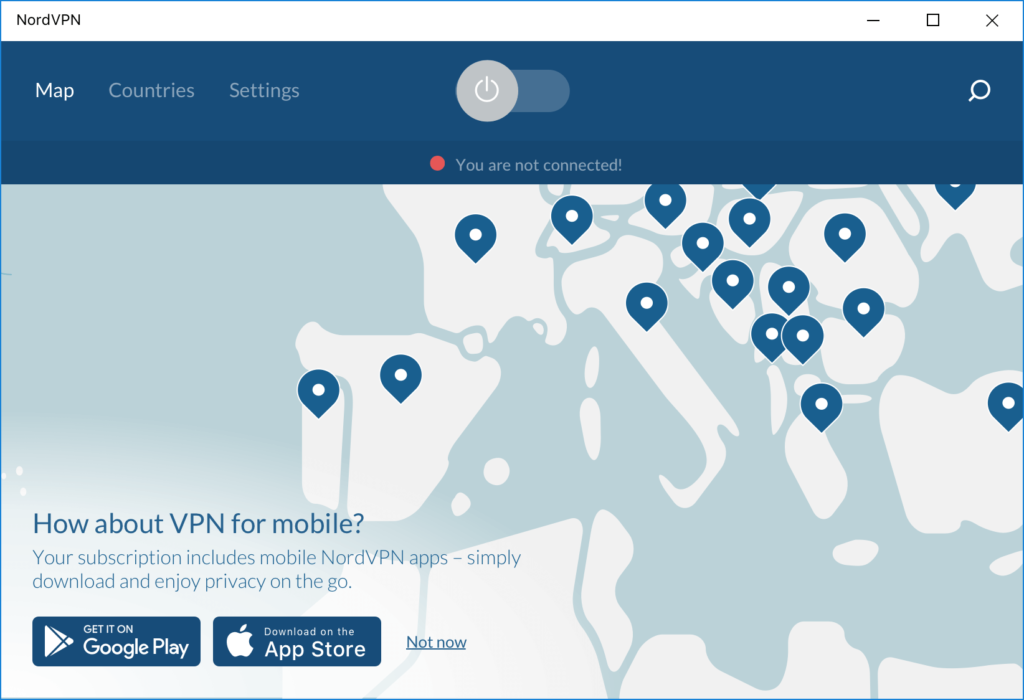
However, there are some key points to consider before using Smart DNS. Firstly, the proxy only works with specified websites that it is configured for, so if you need to access standard or obscure sites, make sure the service supports them. Additionally, you have to enable the proxy for each IP address; this is fine if you have a static home connection, but can be annoying if your IP address changes often.
Moreover, Smart DNS does not provide any encryption or security, so if that is a priority, you should use a VPN instead. Another thing to note is that Smart DNS is generally used for streaming major entertainment channels to ‘simple internet devices’ such as Smart TVs and games consoles, rather than for protecting your digital activity.
Weighing up all the options, it’s clear that Smart DNS is a useful tool for accessing geo-blocked websites and content. Although it doesn’t offer the same level of privacy as a VPN, it is relatively easy to set up and has minimal speed impact. Therefore, if you’re looking for a simple way to unblock websites on devices where you can’t install software, Smart DNS is the best solution for you.
FAQ – Additional Questions
Here’s some questions and comment we’ve received on this site. Hopefully they will help any visitors who are trying to access blocked sites.
How do I unblock a website on Chrome without VPN?
You can use extensions in Chrome to unblock websites but they are usually linked directly to a proxy or VPN server. The other options is to change your DNS settings and use the Smart DNS proxy service demonstrated above.
If the site is not geo-blocked then you may be able to use an online proxy although these are unreliable and slow. You could also try and access the site from the Wayback Machine which is a huge digital archive of the web. It’s actually a simple way to access information if you know the URL although it may be slightly out of date,
How can I Bypass Website Restrictions?
There’s no single answer to this as it depends on the type of restrictions that the website has implemented. Geo-blocking using your IP address is best bypassed by using either a VPN or a Smart DNS solution. Username and password restrictions can be more difficult and these solutions won’t help bypass this sort of block.
Can I Get into trouble getting Access to Blocked Sites?
If you’re bypassing restrictions implemented by your local network e.g. then your company or college then you could definitely get into trouble. Most commercial networks have acceptable use policies and you usually have to accept these as part of employment or study.
If you use a VPN or Smart DNS to access a blocked site directly then it’s unlikely you’ll have issues. In most cases you’re simply breaking the terms and conditions of the site so the worst case scenario is that you’ll just get blocked. Millions of people access entertainment sites like the BBC and Hulu all the time and have done for years.
If you’re bypassing restrictions to access sites being blocked by your government then you can potentially have very severe problems. If a state is actively blocking access to sites then it’s also likely that it’s made VPNs, proxy use illegal. Many people have been imprisoned in countries like Thailand, Turkey, China and many others.
How To Open Blocked Sites Without VPN
It’s becoming much more common that users often encounter restrictions and limitations when accessing certain websites. However, there are methods available on how to open blocked sites even without using a VPN. These techniques involve various strategies such as utilizing proxy servers, changing DNS settings, or employing the Tor network. By employing these alternative methods, users can successfully bypass the imposed restrictions and gain access to blocked websites, ensuring an unhindered browsing experience. They are often a little less user friendly than clicking on a VPN connection but they can work.
How to Access Blocked Sites in Chrome without VPN Client?
You’ll always need a way of hiding your IP address as this is how most sites block access. However you don’t need to install a full blown VPN client – there are services like NordVPN which have Chrome extensions whcih perform the exact same function.