Maximize Connectivity: How to Use Multiple IPs on Your PC
Introduction to Multiple IP Usage
The Basics of IP Addresses and Their Importance
Understanding how IP addresses work and why they are essential is the backbone of mastering multiple IP usage. H3: The Basics of IP Addresses and Their Importance
Understanding how IP addresses work and why they are essential is the backbone of mastering multiple IP usage. An IP address is labeled as the unique identifier for computers or nodes on the internet, which ensures that data sent across the digital world reaches its correct destination. The IP information attached to each packet of data is critical for the seamless transfer and routing of information across networks. Just like your home address helps the postal service deliver mail to you, an IP address directs internet traffic to the right computer on a network. Whether it’s a public IP address assigned to your network after the dial-up process, or a private IP address within your local network, each plays a vital role in maintaining the integrity of data exchange.
Scenarios Where Multiple IPs Boost Efficiency
Imagine the ease and smoothness of traffic on a multiple-lane highway compared to a single-lane road. This is what having multiple IP addresses can offer in terms of network efficiency. You can enhance your network operations tremendously in various scenarios such as hosting multiple websites from a single server. Each site can have its SSL certificate bound to a distinct IP address, ensuring secure transactions.
In a corporate setting, this multiplicity can allow you to operate network appliances like firewalls or load balancers more effectively, each with its own designated IP address for a particular network interface. Moreover, you can swiftly redirect traffic to a standby server if your main server encounters snags, simply by reassigning the secondary IP. This practice heightens fault tolerance and ensures a seamless customer experience.
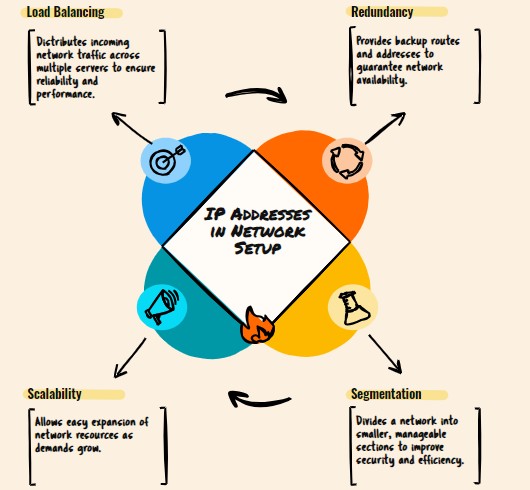
Setting Up Your PC for Multiple IP Addresses
Step-by-Step Guide to Configuring NICs on Windows 10
Ready to get started with assigning multiple IP addresses to a single NIC on your Windows 10 system? Follow this step-by-step guide:
- Accessing Network Connections: Kick things off by opening the Network Connections settings. You can do this by right-clicking the Start menu, selecting Network Connections, and then right-clicking your Local Area Connection.
- Properties Management: Click on ‘Properties’ from the context menu to delve into the settings of your selected connection.
- IP Configuration: Find the ‘Internet Protocol Version 4 (TCP/IPv4)’ in the list, select it and then click on ‘Properties’.
- Manual IP Assignment: Depending on your network setup, you might need to switch from DHCP (automatic IP assignment) to a manual configuration. Fill in the IP address, subnet mask, and default gateway fields with the necessary info.
- Advanced IP Addition: Click on the ‘Advanced…’ button. Here’s where the real magic happens! You’re about to add extra IP addresses to your existing connection.
- Adding Multiple IPs: Navigate to the IP settings section in the Advanced menu and click ‘Add’ under the IP addresses. Enter the new IP address and subnet mask, then click ‘Add’ for each IP address you need to assign.
- Final Steps: Confirm your settings with a few OK clicks, and voilà! You’ve now, with a few simple clicks, expanded your connection’s capabilities with multiple IPs.
Remember, after you have completed adding the IPs, always check that they are correctly assigned and functioning by pinging the IP addresses from another device or using the command line ‘ipconfig’ to ensure they are listed.
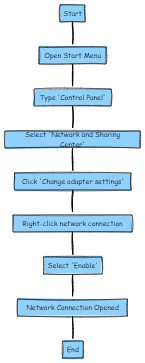
VPNs and Split Tunnelling – Simplest Method
VPNs are a go-to solution for managing multiple IP addresses due to their simplicity and effectiveness. They offer what’s known as split tunnelling, which allows you to route some of your internet traffic through a VPN while the rest accesses the internet directly. This means you can engage with global content and keep local connections simultaneously.
To get started, simply choose a reputable VPN provider and install their software. Most leading VPNs provide easy-to-use interfaces where you can activate split tunnelling with just a few clicks. Select which apps go through the VPN and which stay direct — you can balance security and local connectivity. It’s a seamless approach allowing you to enjoy both worlds without constantly switching settings.
When using these platforms, keep in mind the variety in IP addresses they offer. The bigger the provider’s IP pool, such as those from ExpressVPN or NordVPN, the more options you have at your fingertips.
Methods to Obtain Multiple IP Addresses
Using Professional Software and Dynamic IP Assignment
When they need to handle multiple IP addresses professionally, users often turn to dedicated software solutions that offer dynamic IP assignment. These applications are designed to manage and switch between several IPs with relative ease, customizable for different networking needs.
Here’s how these work: professional software, such as proxy managers or advanced VPN clients, lets you automatically alternate between IPs, ensuring each connection remains unique. This dynamic use of IP addresses is invaluable in tasks that require anonymity or non-repetitive IP access – think data scraping, automated tasks, or maintaining multiple accounts without triggering security protocols.
The software can often be set to change the IP address at intervals of your choosing – every minute, every hour, or with every new session. Moreover, you can usually select from a range of locations worldwide, ensuring global connectivity and reach.
Users who need to maintain simultaneous connections with different IPs can find this software particularly helpful. It helps them achieve these goals without the need to manually switch between settings or risk connectivity issues.
Remember, while using such software can offer much more control and features, it might require a slight learning curve and is usually a paid service—considering the benefits, their value in professional settings can be significant.
Leveraging Mobile Hotspots for Flexible Connectivity
Embracing the versatility of mobile hotspots can be a game-changer for those who need different IP addresses on the go. By turning a smartphone into a wireless router, you create an entirely separate network, which means a different IP address than your home or office network.
This is how it pans out: switch on the mobile hotspot feature on your 4G or 5G-enabled smartphone and connect your computer to it, just like you would with any other Wi-Fi connection. Each time you toggle the hotspot feature off and on, you can potentially obtain a new IP address from your mobile network provider’s IP pool, providing a fresh connection point for your online activities.
This method is not only straightforward but also highly mobile, which allows for flexible connectivity anywhere your phone has a data signal. Whether you’re traveling, at a café, or in a temporary office space, you’ve got a handy network resource right in your pocket.
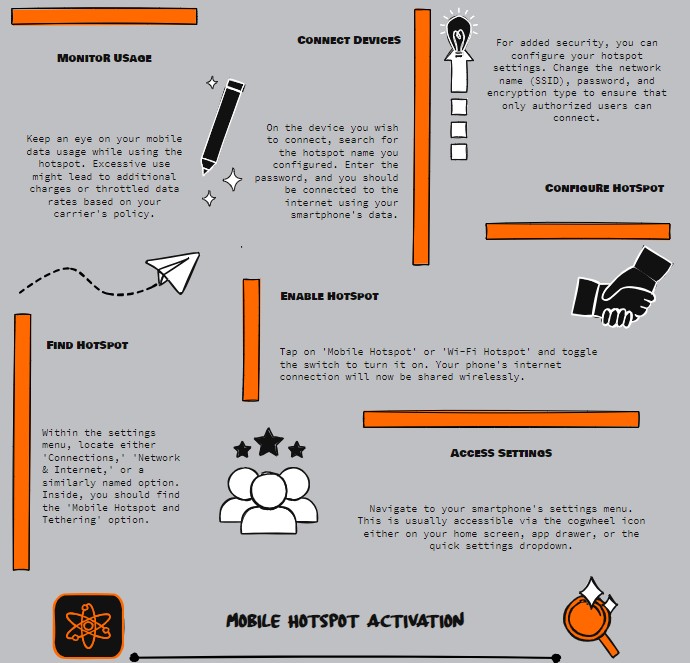
Now, while mobile hotspots offer on-the-spot IP address changes and are a breeze to use, you should be aware of the data usage implications and ensure that your mobile plan can support the bandwidth you intend to consume.
Practical Applications for Multiple IPs
Enabling Different Applications on the Same Port
Have you ever been in a tight spot where two vital applications need to operate on the same port on your computer? There’s a clever workaround for this seemingly tricky issue by binding each app to a distinct IP address on your system.
Here’s the nitty-gritty: normally, a port can only be opened by one application at a time. But by assigning multiple IP addresses to your network interface and leveraging IP/Port pair binding, you can circumvent this limitation. Essentially, you dedicate a unique IP and port combination to each application, ensuring they receive data intended just for them without stepping on each other’s digital toes.
For instance, if both of your applications need to receive data on Art-Net’s UDP port 6454, configure App 1 to bind to IP 2.0.0.1 on port 6454 and App 2 to bind to IP 2.0.0.101 on the same port. Data is then directed to the respective IPs, and both applications thrive without conflict.
This setup not only allows two applications to coexist peacefully on the same system but also optimizes your network’s capabilities, ensuring uninterrupted workflows and enhanced performance.
Enhancing Privacy with Proxy and VPN Solutions
In today’s digital age, enhancing privacy has become more crucial than ever. One of the most accessible ways to safeguard your online activities is by using proxy solutions or VPNs. These tools provide you with different IP addresses that mask your real one and encrypt your internet connection.
Proxies serve as intermediaries between your computer and the internet. Particularly, HTTP and Socks proxies hide your IP while browsing or using web-connected applications. With the option between static and dynamic IPs, proxies are versatile tools for privacy and multiple account management.
VPNs, on the other hand, secure your entire internet connection, not just your browser traffic. They reroute all your data through servers across the globe, encrypting your information and disguising your online identity. For a more robust IP resource, you might consider major providers like ExpressVPN or NordVPN, known for their vast IP pools.
Both methods prevent websites from tracking your original IP address, reducing your online fingerprint. However, remember that while using these services certainly enhances privacy, it’s also crucial to pair them with good online practices to ensure maximum security.
It’s worth noting that proxy and VPN services also vary greatly, so it’s important to choose one that aligns with your privacy needs and technical requirements. It’s probably the most popular and simplest method to bypass geo-blocking. For example, millions use VPNs when the BBC is not available in your location and you want to watch UK TV for nothing!
Effective use of these solutions not only keeps you one step ahead of trackers and malicious actors but also grants peace of mind while navigating the complex web.
Troubleshooting Common Issues
Recognizing Potential Symptoms of Misconfiguration
You might be scratching your head, wondering why your network is behaving erratically. Misconfiguration of IP settings can manifest in various ways, and recognizing the symptoms is key to swift troubleshooting. Some tell-tale signs include intermittent or no internet access, inability to access specific network resources, or receiving error messages about IP address conflicts.
Picture this scenario: one moment, you’re browsing with no fuss; the next, you’re hitting refresh repeatedly with no luck. Or maybe you’re trying to connect to a shared printer, and suddenly it seems as though it has vanished into thin air. These are classic indications that something’s awry with your IP configuration.
Another clue is when your system struggles to connect to certain servers or domains, despite others having no trouble at all. If web pages sporadically load slower than usual or some applications can’t connect while others can, your IP settings might be set improperly for the network you’re on.
Being vigilant about these symptoms is crucial because they can disrupt your productivity and lead to potential security vulnerabilities. Empowering yourself to identify these signs means you can take prompt corrective actions.
Solutions for Resolving IP Address Conflicts
When two devices on the same network end up with identical IP addresses, an IP address conflict arises, leading to connectivity woes for both. To restore digital harmony, here are some rock-solid solutions for resolving such conflicts:
- Release & Renew: Start with the basics. Use the Command Prompt as an administrator and input “ipconfig /release” followed by “ipconfig /renew”. This process will let go of the current IP address and request a fresh one from the DHCP server.
- Manual IP Setting: If automatic methods falter, set out to manually assign a unique IP. You can do this in the IPv4 properties of your network connection, selecting “Use the following IP address”. Choose an IP in your router’s DHCP range that’s not in use.
- DHCP Check: Ensuring your router’s DHCP settings are on point is crucial. Log into the router’s admin interface and head to the DHCP settings. Check if it’s enabled and correctly configured to avoid clashes.
- Router Reboot: Sometimes, the ancient tech advice of “turning it off and on again” works wonders. A simple router reboot can clear out any lingering IP assignments that might be causing conflict.
- Update Firmware: For the routers struggling to keep up, firmware updates can patch bugs and improve IP assignment processes, potentially solving your conflict woes.
- Contact Support: If these steps seem daunting, or if they don’t clear up the issue, reaching out to technical support for your device or network can guide you through a resolution specific to your setup.
Following these tips should iron out the kinks in your network, allowing each device to communicate smoothly. It’s also wise to periodically check your network setup to prevent these issues from cropping up in the future.
FAQ: Navigating Multi-IP Setup Questions
How Many IP Addresses Can One Computer Handle?
A computer can handle quite a number of IP addresses, dependent mainly on its hardware capabilities and the operating system’s networking configuration limits. For example, on Windows systems, a user can assign multiple IP addresses to a single network adapter through the advanced network settings. There’s no strict upper limit, as it’s more about the system’s resources and the complexity you can manage.
However, it’s practical to limit the number to what aligns with your actual requirements to keep the network configuration manageable and efficient. Too many IP addresses could lead to difficulty in managing network traffic and potential performance issues.
What Are Some Common Reasons for Needing Multiple IP Addresses?
There are several practical reasons why someone might need multiple IP addresses. For starters, having different IPs for web services like email, FTP, and web servers can enhance security by isolating these services from each other. It’s a bit like having separate keys for different locks.
Equally important is the concept of load balancing. By spreading incoming network traffic across several IPs tied to distinct servers or applications, you can significantly increase your network’s robustness and ensure smoother service.
Not to be overlooked, testing and development environments often require separate IPs to simulate real-world scenarios or segregate applications with conflicting requirements.
Moreover, in the realm of privacy and security, each unique IP can mask user activities, fooling trackers and aiding in data scraping undetected.
Lastly, IP-based geo-restrictions can be bypassed with multiple IPs, granting access to content that might otherwise be inaccessible due to regional blocking.
These are just a handful of examples showcasing the versatility provided by multiple IP address configurations.